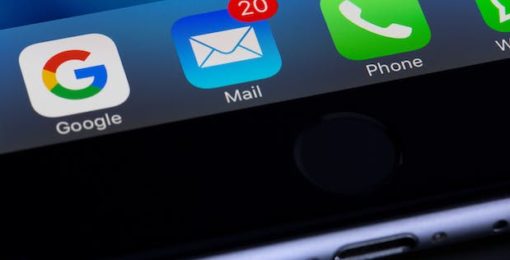Core Web Vitals (CWV) are a set of metrics that Google uses to measure the performance of a page on a website, taking into account both actual and perceived page speed, but also the user experience (UX).
What are the 3 Core Web Vitals?
There are three page speed and user experience metrics within Core Web Vitals: largest contentful paint (LCP), first input delay (FID), and cumulative layout shift (CLS).
Together, these metrics help Google understand your page’s experience, and determine if your page provides a good experience or not for users. But also, it provides businesses with a method of analysing how Google perceives their website to perform, allowing them an opportunity to measure and make improvements.
Before we dive into the Core Web Vitals any further, it’s important to have an understanding of what Google means we say ‘Page Experience’.
What is Page Experience?
Core Web Vitals is just one part of what Google deems the ‘page experience’. Page experience is a collection of signals that Google uses to determine how good or bad a webpage might be.
Page experience encompasses, but is by no means limited to:
- Core Web Vitals
- Mobile friendliness
- Safe browsing
- Interstitials/pop-up usage
- Security
Mobile friendliness measures how well your website performs on smaller devices. For example, does the layout respond to fit a mobile device screen? Are links easily tappable? Is text sized appropriately?
Safe browsing is essentially a measure of whether your website contains malicious code, such as malware, or not. Keeping your website secure and clear of malicious code will help to keep your users safe.
Interstitials and pop-ups can be a nuisance to users, depending on how they are used. Ensuring appropriate use of them, and reducing them where unnecessary, can help to improve your page experience scores.
And finally, security is a measure of how secure your website is. An obvious example is whether your website uses HTTPS (an SSL certificate) to encrypt website traffic. But there are other factors at play too, such as whether your website uses insecure code or libraries (for example, an outdated version of jQuery).
Measuring Core Web Vitals metrics
Before diving into each individual metric within CWV, it’s worth taking a moment to measure your website’s existing Core Web Vitals scores, so that you can see for yourself where pages on your website currently stand in relation to Google’s measurements.
Core Web Vitals are per page, not for the whole website
One thing to note is that CWV is measured per page. Whilst one page of your website may achieve good scores, that doesn’t mean that other pages do as well; it’s therefore important to measure each of your key pages to assess if any improvements are needed.
You can, however, get a broad overview of how your website performs using Google Search Console, as we’ll go into below.
There are a few ways of measuring your CWV scores, below we will break down some of the most common methods, as well as when each method is best used.
Google Search Console
If you have set up Google Search Console for your website, you should be able to find Core Web Vitals data within your Search Console property.
To find CWV in Google Search Console, head over to your property, and in the left-hand menu underneath Experience is a “Core web vitals” option. Clicking into this page will show you an overview of your website’s CWV scores, split by mobile and desktop.
Google Search Console is useful for seeing an overview of how your website is performing in relation to CWV, and the handy graphs will give you an idea of whether your website is improving over time. Another handy feature is that it highlights how many URLs are ‘good’, ‘need improvement’, or are ‘poor’. This can help with classifying where to focus your efforts.
To see what’s impacting your Core Web Vitals scores, you can click “Open report’ against mobile or desktop, and then you will be presented with a table that lists any CWV issues.
Google Pagespeed Insights
Commonly used to measure a webpage’s speed, Google has also implemented Core Web Vitals into the traditional Pagespeed Insights tool.
Pagespeed Insights is a useful tool for quickly checking how a website performs in relation to CWV, and also quickly seeing what is having a negative impact. The tool provides some technical details of issues, helping isolate the problem.
To use Pagespeed Insights, simply visit the tool and enter the URL of the page you wish to measure. It will take a few seconds up to a minute to produce the report.
Once the report is ready, you will be shown the Core Web Vitals metrics for that page.
Google Chrome Lighthouse
Often reserved for the more tech-savvy, Core Web Vitals metrics can also be obtained using the Google Chrome web browser, using its built-in Lighthouse tool.
Whilst this tool is more useful for web developers, it is a great way of quickly measuring a page’s CWV scores, particularly if you’re having a new website built and it’s behind password protection.
To access Lighthouse within Google Chrome, visit the URL that you would like to test, and then right-click and select Inspect. A new window will open up. Across the top is a menu where you will need to select “Lighthouse” and then “Generate report”. This will run an on-demand report of that page, and will present you with the Core Web Vitals metrics, as well as a detailed breakdown of the issues impacting the scores.
Breaking down the Core Web Vitals
Armed with the data, now it’s time to take a look at what each CWV metric means, and how you can optimise your website to improve the Core Web Vitals scores.
Largest Contentful Paint (LCP)
What is LCP?
Largest Contentful Paint (LCP) is a measure of how quickly a page loads the main content. It is an interesting way of measuring a page’s load speed because it actually measures the perceived load speed of the page, i.e. how fast a user feels the page loads, as opposed to the actual load speed.
The ‘main content’ for the purpose of LCP is often the largest image or text block on the page. So it’s important for this element to load quickly.
Having a good LCP means that the page feels faster to the user, and can mean that they feel the page is more useful. And a page that feels fast, is likely to see a higher conversion rate as a result.
First Input Delay (FID)
What is FID?
First Input Delay (FID) is a measure of how quickly a user’s first interaction with a page can be responded to by the browser.
For example, if you have a login page on your website, the user will often want to be able to start entering their username quite quickly. If your page has a high FID, then the login form may not accept the user’s input, and feel sluggish or unresponsive to the user, creating a bad experience.
Cumulative Layout Shift (CLS)
What is CLS?
Cumulative Layout Shift (CLS) measures how stable a page is during loading. If elements on the page are moving around as the page is loading, this likely means the page has a CLS issue.
You’ve probably experienced a website with CLS issues yourself. The problem is when users try to interact with a page that has instability during loading, as it can lead to someone accidentally clicking on something they didn’t mean to, as the element moved as they went to click on it.
A poor CLS can create a negative experience for the user and result in mistakes, potentially annoying the user.
Need help improving your Core Web Vitals?
As a business owner, you’re likely wanting to concentrate on running your business and growing sales. And getting bogged down in the technical details of your website probably isn’t high on your to-do list. That’s where atomicboost come in.
Our SEO experts are on-hand to assist with growing your website online. Book a free SEO audit to see where your website’s bottlenecks are and how we can help overcome them. Contact our friendly team for more information today.
Posted on 28th July 2022 by Jack Wilkinson